Right, so I've been busy, sorry about that, but I have tonight at least found myself a fair hunk of time to geek out a little more over VMplayer. And I'm impressed with the results.
As I made mention in a previous post I've been toying with Virtualizing some of my machines at home, firstly to unlock the masses of memory and cores I own, this has come off of the back of some work I've carried out at work to start to virtualize the software development.
Not to mention to finally get my development environment at home off of Windoze, but still retain the ability to test my output on a real windows box. Anyway, I'm mumbling, tonight I've been over a fair few places on the internet working out how to optimize a Windows XP Pro guest OS
on a Kubuntu Linux host.
And this is the result....
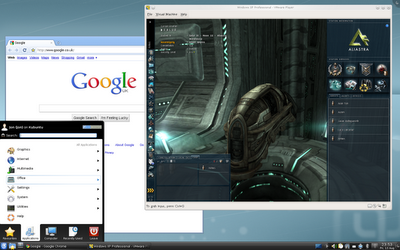
That's right... I got eve running at 1024x768x24 full screen, but in the virtual machine, so it's a window... this really makes my geekometer max out.
I'm not going to bore you with the details of what I did, you can message me and find out... but for the basics...
- Install Kubuntu - Spend a little time optimizing the desktop, turning off all desktop effects is a good step.
- Install the best Native Graphics drivers for your machine into Linux. ATi users will be at a loss here, sorry.
- Install VMplayer - Download and install VMplayer.
- Now, go find your Windows XP Pro install disc, create a virtual machine in VMplayer, you need to give it 1GB of RAM and at least a single core, turning off the sound card really helps here btw and give it about 40GB of hard drive space... remove the floppy drive and set the display to 1 display with a maximum resolution of 1024x768, let Windows do it's thing and install [you will need a real licensed copy of Windows by the way].
- Let the Virtual machine boot up, optimize windows so it's desktop effects are pretty much off.
- Also let the VMware Tools download and install into the Virtual Machine.
- Ensure that you have 3D Acceleration turned on in the Virtual Machine Settings, and also make sure that the Virtual Machine supports the 3D acceleration properly.
- Next, inside the XP Virtual Machine browse on the internet to get yourself the DirectX Runtime 9.0c - Older ones tend to give the best results, I'm using a runtime from approximately August 2005.
- Now we're off the beaten track, shutdown your Virtual Machine, and browse your hard drive to its VMX file, this is the file with all its settings inside. Add this to the last like "svga.ramSize=X", without the quotes.
- The value of X is the number of bytes, and I've found it best to give the virtual machine half of your graphics RAM, so my test card has 256MB of RAM, so I've assigned the virtual machine 128MB (i.e. svga.vramSize=134217728 ).
- Now, this is the real boring bit, start up and download Eve-Online within your Virtual Machine (see below).
- Once Eve is Installed, let it open (it'll open on Maximum settings, for some reason).
- Don't press anything, it'll take ages to start up, then set the settings within Eve to be the minimum values possible.
- Voila, it'll run, as my screen shot shows.
The real key is to experiment, accept that you're going to run this at lower than your usual settings.
Certainly, for mining and trading this is working fine for me, I'm not sure about Missions, but I'll give them ago. But don't expect to be ace on the old PVP circuit with this set up, since action needs a good reaction you need native performance.
Oh, and for reference, my test machine for this was not some mega high spec machine, it is a 2004 built machine:
ReplyDeleteIntel Pentium 4 (HT) 3.0gHz
1.5GB PC6400 DDR2 RAM
nVidia 8800 GT 512MB DDR3 PCi(e)x16
Hitachi 7200RPM 120GB hard disk
The host OS is:
Kubuntu (Lucid Linx) 10.4 running KDE
The nVidia driver for Linux was installed separately.
The version of VMplayer is 3.1.1, virtual machine spec: 1 Processor, 1GB of RAM, 1 Display a 1024x768, 40GB of hard drive space, 3D acceleration enabled.
The host OS was Windows XP Professional SP2 (which I let upgrade to Service Pack 3).
And once again, you will get the best results if you spend some time optimizing the display optimization in both the guest and host OS's for display performance.